Technical Tutorial - Earthquake in After Effects
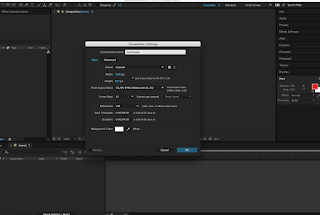 First Create a new composition in After Effects ( Composition>New Composition) and name it whatever you like, for the purpose of this technical tutorial mine will just be called earthquake.
First Create a new composition in After Effects ( Composition>New Composition) and name it whatever you like, for the purpose of this technical tutorial mine will just be called earthquake.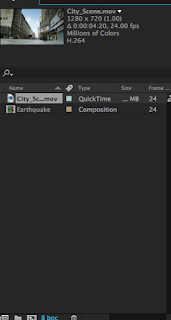
Next right click on the very left side in the project window and do (Import>File) and select your video that you want to earthquake-ize. Now drag the video into the composition below. Depending on the size of your video you may want to scale the video up to the size of the board or you may want to decrease the size of the board to fit the video.

Next we are going to fix the video so that the edges are not visible when it will shake. Select your video in the composition then go to (Effect>Stylize>motion tile) a menu will pop up where the project menu was and it will look like the image to the left of this paragraph. Change the output width and output height to 150 instead of 100 and select Mirror Edges. This will insure that the background will not be shown when the video shakes.
Next open up the transform tools for rotation and position. Now Alt-click (Option on Mac) the stopwatch next to where it says Position and type in wiggle(6,50) do the same for rotation but instead type in (6,50)/25 this will decrease the amount of shake or wiggle in the rotation. ( you do not need to use the same numbers as i have stated but just do not make the numbers too drastic or the shaking may be too intense)
Now if you press spacebar the video will be shaking ( even though the landscape will not actually be affected such as in a real earthquake ) Now if you want to be able to control the shaking more we can do that.
First go to ( Effect>Expression controls> Slider Controls) this will open a menu i the same place as the other menus we have opened such as the motion tiles. Next delete the second number value in your wiggle ( in my case this will be the number 50 ) now click on that empty space and grab the swirly selection tool and drag it up to the slider control. Now if you change the slider you can set keyframes and control the amount of shaking in different places.




Comments
Post a Comment